It’s normal for the software update to have issues and glitches. Some iOS updates are made with the mindset to enhance user experience but fail to immune to battery health. Apple just released documentation stating the ways to fix battery health issues after the iOS 14 update.
Now, you might be in a weird situation where your iOS 14 device whether it’s old or the brand new iPhone is experiencing battery drain for some reason. We can ensure that the battery drain is causing all across the board, so it’s expected that you are not the only one.
As seen on Twitter, a user reported that his iPhone’s battery after upgrading to iOS 14 has caused a crazy battery drain from 90% to 3% in an hour of usage. It’s frustrating if your devices do, so thus it’s better to fix them on time rather than sorry at the time of use.
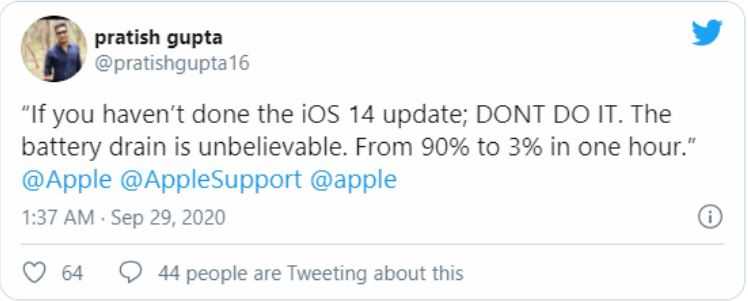
Here are some general fixes you can try to solve an issue that might help you retain the best out of iPhone’s battery health. These solutions are not prior to the main problem with iOS 14 but it ways to get better battery life for the time being.
Solution 1: Factory reset iPhone
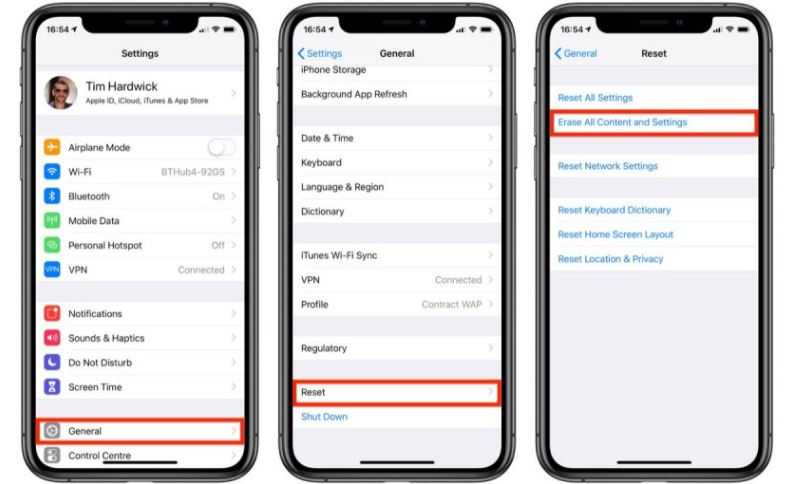
Apple suggested resetting iPhone completely as an immediate solution to solve the battery drain issue, and here is how to do that.
Step 1: Foremost, make a proper backup of your device on the iCloud or the local storage wherever necessary.
Step 2: Go to iPhone’s settings and tap on “General” settings.
Step 3: Scroll down the screen and find and tap on the “Reset” option.
Step 4: Now, select “Erase content and settings” from the option.
After resetting, restore your data and settings from iCloud to actually see the problem disappear for the time being.
Solution 2: Turn Off Background App Refresh
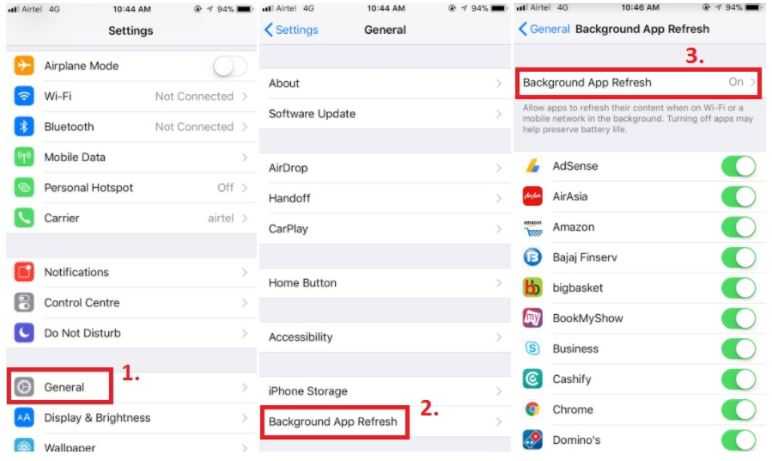
Background App Refresh is a massive battery eater that allows a suspended application to refresh every time and search for new updates on the page. The service uses heavy memory to update contents that directly points to battery drainage. If you want to set the service completely off, follow the steps below.
Step 1: Go to Settings and then to “General” settings.
Step 2: From the pool of options, search and find “Background app refresh.”
Step 3: Here, you can manually toggle the service off for selected applications or turn the service off for whole applications.
Solution 3: Turn off location services
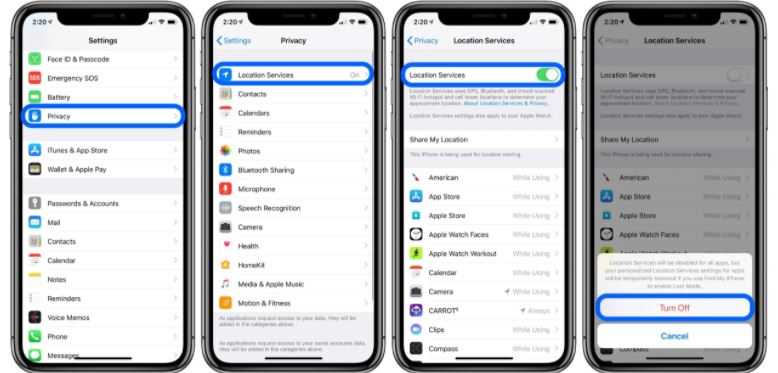
GPS navigation results in heavy battery usage. Not only iOS devices but also it’s reported the GPS service on Apple Watch after WatchOS 7 is draining the battery. Here is how you can turn off the service.
Step 1: Go to settings and scroll down to “Privacy” settings.
Step 2: There, you will see a ton of different applications using location services.
Step 3: At the very top, you will find the “Location Services” tab. Now, all you want need to do is tap on the settings and toggle the service off.
