There is no denying that TikTok has become one of the best content-sharing platforms in 2022. It originally started as a video-sharing platform providing its users the ability to share 15 seconds videos on a topic of their liking.
Its popularity increased along with the platform’s acquisition by the Chinese company ByteDance.’ Following that, all the users from Musical.ly were transferred to the TikTok platform, with all the contents in it.
TikTok started as a short-video uploading app, but soon its popularity encouraged the developers to make some changes. The platform now offers a wide range of songs and music to choose from, that you can add to recordings along with special effects such as filters. TikTok is best known for its dance videos, funny content, and challenges. By October of 2018, it became the most downloaded app from the Apple Appstore.
TikTok first launched the live stream feature in 2019. This option allows users to live-stream from their TikTok app. In addition, this feature also enables live comments and virtual gifts through which you can interact with your fan base. Virtual gifts are a part of the TikTok monetization program which helps content creators earn with real-time streaming.
Even now, the platform is being updated which brings more and more features to live streaming. With over a billion users active, if you log in to your TikTok account, you will find many content creators live streaming there. Their content looks very professional and well managed.
In this article, we look at how you can stream on TikTok in 2022 using OBS.
What is OBS Studio?
OBS refers to Open Broadcaster Software. It is the most trusted program that you can use to stream to TikTok from your computer free of cost. OBS is the first choice of most content creators in the world, and if you find a great-looking live stream on TikTok with one frame for live cam, another frame for gameplay, and another frame for live comments, the creator is most likely using OBS studio to stream the content.
You may want to keep it clean and simple but if you need, OBS lets you tweak every single aspect of the stream to fit your requirements. You have to select audio and video sources for the stream, and it lets you add multiple sources at once.
Using OBS Studio, you can add overlays of live recordings coming from the camera, the gameplay screen, or other contents, as well as live comments all to the single live stream. Previously, Multiview was a feature reserved for higher-end, paid video production software.
But now, you get a properly managed list of all the inputs coming from your video sources. Using this, you can switch between the sources as well, with hotkeys.
It comes with a Studio mode which has a preview window and a program window. This allows you to resize every overlay into the perfect setting without disrupting the ongoing stream.
Once you make changes to the preview window and apply it, then only the stream layout changes. In addition to the overlays, you can also add special effects and custom filters to make the content feel more attractive.
How to Stream on TikTok Using OBS
- Go to the official website from where you can download the OBS studio. This software will let you go live in TikTok.
- Select your platform. Select macOS if you are using an Apple computer or Mac laptop, and Windows or Linux according to the OS installed. If you are using the Linux distro of your choice, head onto the Linux option to check the distribution support and installation process.
- The installer file will start downloading. Go through the installation process.
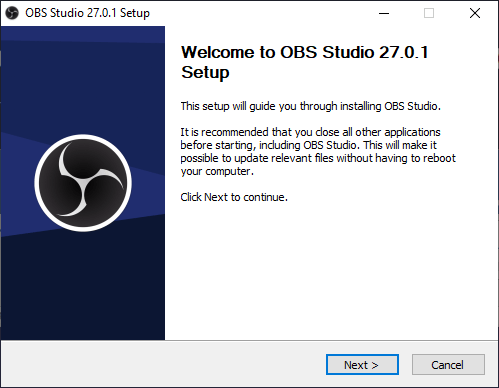
- The installation of the OBS studio is complete. Now launch the software.
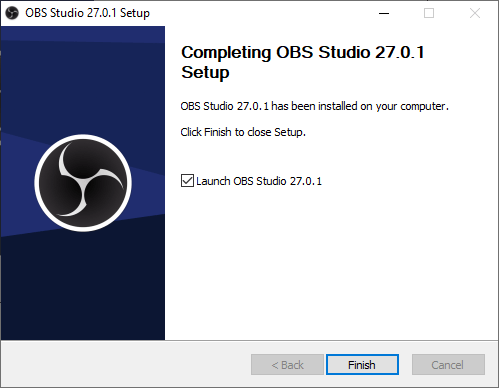
- Launch OBS Studio. You will be in the main interface.
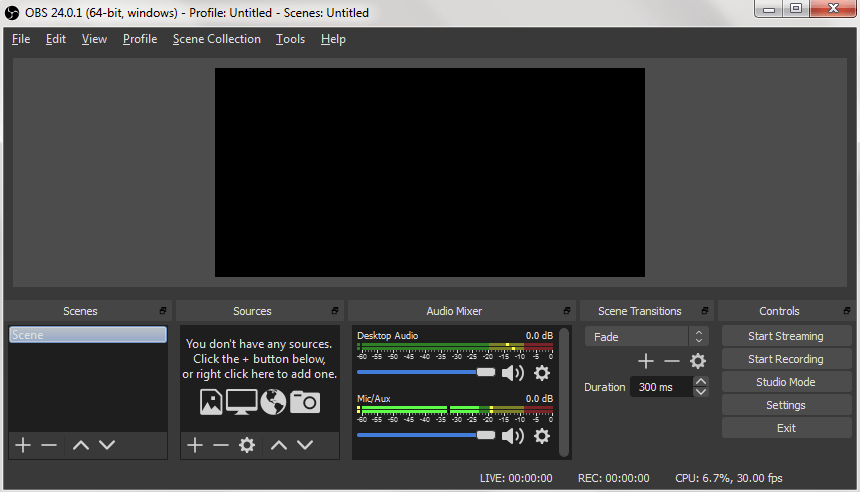
- Add the video and audio sources, and customize as per your preferences.
- Go to Settings, and select the Stream option there.
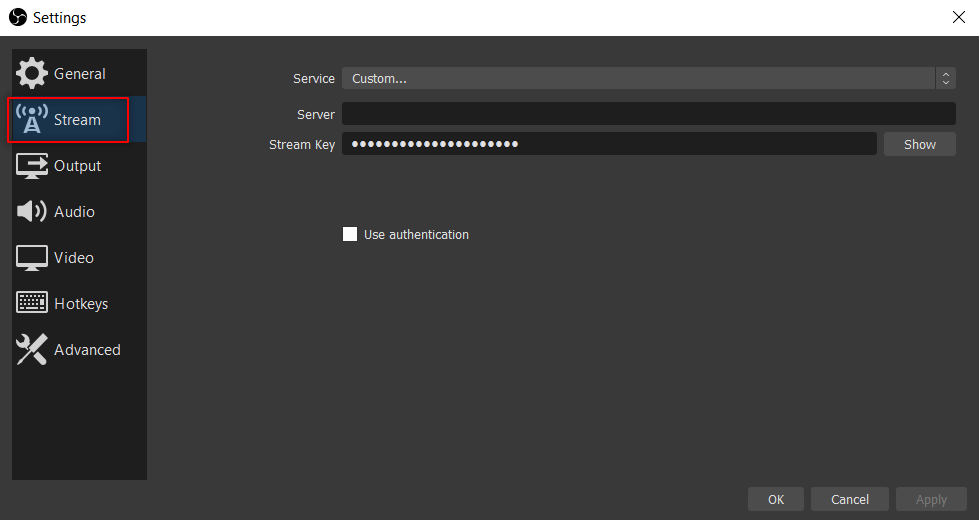
- You will find the Stream Type selection panel. Select Custom Streaming Server from there.
- Enter your RTMP URL and Streaming Key into the placeholders.
- Save the setting changes by clicking the OK button. Now, you are ready to stream to TikTok.
How to get the RTMP URL and Stream Key
You can generate RTMP URL and the streaming key from TikTok easily using the mobile app. Here is a step-by-step guide:
- Open the TikTok app.
- Tap on the ‘+’ icon at the bottom.
- Click the Live button on your TikTok mobile application.
- Select Cast to PC to receive your RTMP URL.
